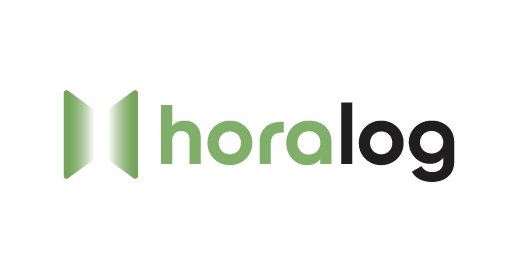Documentation
Everything you need to know about using HoraLog effectively.
Installation
System Requirements
Windows
- Windows 10 (64-bit) or later
- 4GB RAM (8GB recommended)
- 500MB available disk space
- 1280 x 768 screen resolution or higher
macOS
- macOS 11.0 (Big Sur) or later
- Apple Silicon or Intel processor
- 4GB RAM (8GB recommended)
- 500MB available disk space
- 1280 x 768 screen resolution or higher
Linux
- Ubuntu 20.04 or later, Fedora 33 or later, other modern distributions
- 4GB RAM (8GB recommended)
- 500MB available disk space
- 1280 x 768 screen resolution or higher
- Available as .deb, .rpm, and AppImage formats
Download & Install
HoraLog is available for Windows, macOS, and Linux. Download the appropriate version for your operating system from our downloads page.
Installation Steps
Windows
- Download the Windows installer (.exe)
- Run the installer and follow the on-screen instructions
- Launch HoraLog from your Start menu or desktop shortcut
macOS
- Download the macOS package (.dmg)
- Open the .dmg file and drag HoraLog to your Applications folder
- Launch HoraLog from your Applications folder or Launchpad
- If prompted about an unidentified developer, right-click (or Control-click) the app and select "Open"
Linux
- Download the appropriate package (.deb, .rpm, or .AppImage)
- For .deb packages (Ubuntu, Debian):
sudo dpkg -i horalog_x.x.x_amd64.deb - For .rpm packages (Fedora, RHEL):
sudo rpm -i horalog-x.x.x.x86_64.rpm - For AppImage:
- Make the AppImage executable:
chmod +x HoraLog-x.x.x.AppImage - Run the AppImage:
./HoraLog-x.x.x.AppImage
- Make the AppImage executable:
Note: HoraLog operates in three different modes: Free, Pro, and Enterprise. When you first install HoraLog, it will run in Free mode. You can upgrade to Pro or Enterprise at any time from within the application.
Quick Start Guide
This quick start guide will help you get up and running with HoraLog in just a few minutes. Follow these steps to start tracking your time effectively.
Create Your Account
When you first launch HoraLog, you'll be prompted to create an account. Follow these steps:
- Enter your email address
- Choose a secure password
- Select your account type (Individual, Team, or Enterprise)
- Click "Create Account"
Set Up Your First Project
Projects help you organize your time entries. To create your first project:
- Click the "Projects" tab in the sidebar
- Click "New Project"
- Enter a name for your project
- Set an optional hourly rate
- Choose a color to help identify your project quickly
- Click "Create Project"
Start Tracking Time
Now you're ready to track your time:
- From the main dashboard, click the "Start Tracking" button
- Select your project from the dropdown menu
- Enter a description for your task
- Click "Start" to begin the timer
- When you're done, click "Stop" to end the time entry
Alternatively, you can use the global shortcut Ctrl+Shift+T (Windows/Linux) or Cmd+Shift+T (macOS) to quickly start or stop the timer from any application.
Review Your Time
View and analyze your tracked time:
- Navigate to the "Reports" section
- Choose from various report types: Summary, Detailed, or Calendar
- Set the date range for your report
- Filter by project, client, or tag if needed
- Export your report as CSV, PDF, or Excel if needed
Next Steps
Now that you're up and running with the basics, consider exploring these additional features:
- Tags - Add tags to your time entries for more detailed filtering
- Teams - Invite team members to collaborate on projects
- Integrations - Connect HoraLog with your favorite productivity tools
- Idle Detection - Configure automatic reminders when you're away from your computer
- Custom Reports - Create and save your own report templates
User Interface
This section explains the HoraLog user interface, including the dashboard, navigation, and main features. Detailed explanations of each UI element would be included here.
Time Tracking
Comprehensive documentation on how to track time effectively, including manual entries, automatic tracking, idle detection, and more would be detailed here.
Projects & Tasks
Learn how to organize your work with projects and tasks, set budgets, and manage project teams.
Reports & Analytics
Discover how to generate detailed reports, analyze productivity patterns, and export data in various formats.
Integrations
Information about connecting HoraLog with other tools and services to enhance your workflow.
API Reference
Technical documentation for developers looking to integrate with the HoraLog API.
Keyboard Shortcuts
A complete list of keyboard shortcuts to help you work more efficiently with HoraLog.
Troubleshooting
Solutions to common problems and issues you might encounter while using HoraLog.
Frequently Asked Questions
Answers to common questions about using HoraLog, billing, account management, and more.
Release Notes
Information about the latest releases and updates to the HoraLog application.
Community & Support
Learn how to get help from the HoraLog community and support team.
Was This Documentation Helpful?
We're constantly improving our documentation. Your feedback helps us make it better.